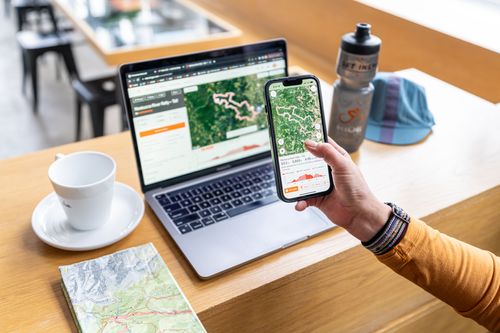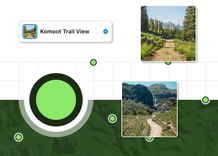Connect Wahoo ELEMNT with Ride with GPS
Wahoo ELEMNT cycling computers make navigation and staying on top of your ride data super easy!
If you want to just sync your recorded rides to Ride with GPS to check your stats and show your ride to friends after your ride, or you want to get your planned trip onto your Wahoo ELEMNT Screen, syncing your routes back and forth on all supported Wahoo devices is super easy and only takes 4 easy steps.
No matter if you ride the original ELEMNT computer, an ELEMNT Bolt or a ROAM computer V1 or V2, RWGPS have you covered.
Pair with your Phone
Before you can start authorizing RWGPS with Wahoo you need to install the ELEMNT app on your phone. You can get it from the App Store on iPhone and Google Play Store on Android devices. Also make sure your ELEMNT computer is paired to your phone!
For more on this, check out Wahoo's support page.
Authorize RWGPS Access
Now you will need to sign into your Ride with GPS account within the Wahoo ELEMNT app!
- Launch the app and tap Profile
- Go to Authorized Apps on iOS / Connected Apps on Android
- Select Ride with GPS
- Enter the email address and password that you use to sign into Ride with GPS. Note: if you use a Facebook or Apple ID to log in to RWGPS, you'll need to add an email and password to your profile in order to log in on Wahoo. You can do this on your web profile under Settings.
- If your password isn't accepted, use the Ride with GPS website to double check your password or set a new one.
Sync Routes
After authorizing RWGS within the Wahoo ELEMNT App, let's sync all your routes to your ELEMNT computer. This will bring over all the routes from your Route Library, and anything you've pinned to your account.
If you want to limit the amount of routes brought over, you can use the archive routes feature within Ride with GPS and keep them on your profile, but not on your Wahoo account.
- Press the page button in the lower right corner of the ELEMNT screen until you see a map, and route appears just above the lower left button. Note: On some Wahoo devices, you'll see three dots instead of route.
- Press the left button to choose a route.
- Use the arrow buttons to scroll down to the "Synced X Days Ago" line. Once highlighted, press the middle button to sync your routes. Note: ELEMNT will not automatically fetch any new routes, so make sure to sync any time you want to push routes over!
- Select a route to start navigation.
Push Individual Rides from Wahoo
- Launch the Wahoo ELEMNT app from your smartphone.
- Tap History.
- Open the ride you'd like to push over.
- Select the SHARE option > then tap Ride with GPS as the authorized service.
- This should force the ride to upload to the Ride with GPS servers.
- Repeat this process for every ride that you want to bring over.
Push Individual Rides from Wahoo
You can push individual rides recorded on a Wahoo ELEMNT over to sync to your Ride with GPS account. This can be helpful if you want to move rides that have been recorded prior to establishing an automatic sync between your Wahoo device and Ride with GPS.
- Launch the Wahoo ELEMNT app from your smartphone.
- Tap History.
- Open the ride you'd like to push over.
- Select the SHARE option > then tap Ride with GPS as the authorized service.
- This should force the ride to upload to the Ride with GPS servers.
- Repeat this process for every ride that you want to bring over.
Troubleshooting and other questions
Will my saved rides sync back to Ride with GPS?
Yes, as long as you authorize this during setup.
Will these routes be available offline?
Yes, as long as they are successfully loaded to your GPS. The list of routes you see on the routes page have all downloaded to the device and are ready to navigate without a wifi connection. However, you will need to connect your ELEMNT to wifi in order to sync new routes over.
I've got the sync working, where can I find some good routes to ride?
The Ride with GPS Explore Site will be a great source of inspiration and if you want access special routes, designed by our community only for our members then join our organisation on Ride with GPS!
Members of our organisation will get access to special routes you will not find on the website and more benefits like free offline navigation.